first, we bought VPS, and IDC will give the VPS management panel landing address, username, password and other information in the mail. Here, we take VIRPUS as an example to open the mail to manage the landing address, enter the user name (such as vmuser***), password, and login in our mail.
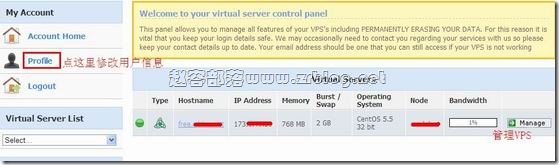
, as shown in the figure, the first interface after we landed on SolusVM, where we can see our VPS host name, IP address, configuration, system information, and online conditions.
this interface allows us to change our login password and mailbox. Click on the Profile on the left, you can see the following interface.
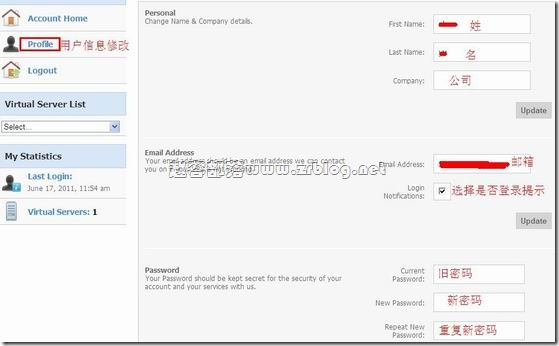
above are some of our information. I've already made annotations in the diagram, and I don't tell them all about it. After modifying the information, we return to the main interface and enter the VPS management page.
the head part of the interface, Zhao Rong has no screenshot, divided into three parts, the left is the VPS host name, the IP address, the operating system, the computer room address; the middle part is the graphical VPS usage; and the right side is the VPS configuration. Under
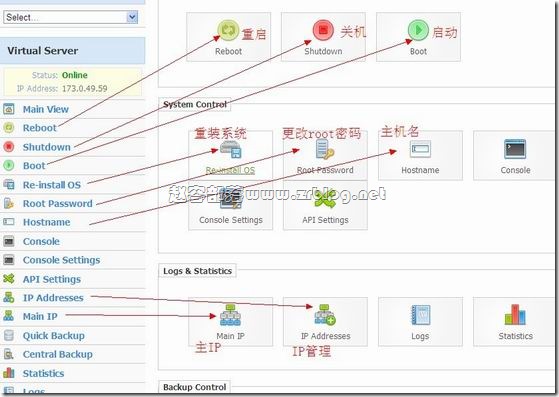 , we mainly look at the part that I focus on in the management section.
, we mainly look at the part that I focus on in the management section. [Reboot] restart: similar to our PC reboot restart
[Shutdown] shutdown: equivalent to PC shutdown, VPS will be in offline state
[Boot]: same as PC boot
[Root Password] Root password modification: modify the Root password, SSH connection using the
"Hostname" host name: host domain name
master IP
read the above content, believe that you should have a preliminary understanding of the panel. However, no practice has always been an armchair strategist. Zhao Rong suggests that you buy an ordinary monthly VPS to practice, and you will soon get started.
this article comes from: the Zhao Rong tribe ([url=http://www.zrblog.net:32lyw335]www.zrblog.net[/url:32lyw335]), reprinted please indicate the source: [url=http://www.zrblog.net/3074.html:32lyw335]http://www.zrblog.net/3074.html[/url:32lyw335]